Adding New Modules Positions
Written by MarketInSG in Tutorials on September 17, 2012 | 62 Comments
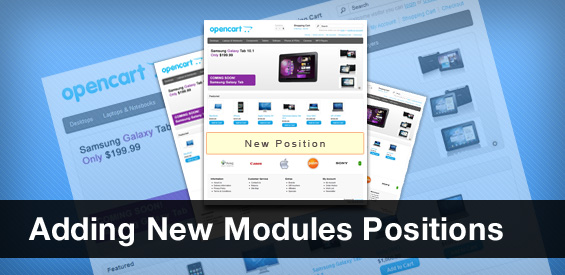
Many of us look to adding more positions for us to display our modules. Let’s take my website as example. Scroll to the bottom of the page, do you see a Facebook like box at the bottom? Well, I can easily display modules on page footer now because I added new positions. So here is a simple tutorial to guide you through. Adding new positions for your modules had always been your dream right? It’s a dream come true for you now!
Getting Started
There’s a few things that you will need:
- Basic PHP Knowledge
- Basic HTML Knowledge
- Basic CSS Knowledge
- Text editor
Creating New Position (Controller File)
First, you will have to create a new position. I shall create a PHP file and name it ‘content_footer’. This file should be placed in ‘catalog/controller/common/’ folder.
Next, you will just have to simply paste the following codes in.
<?php
class ControllerCommonContentFooter extends Controller {
public function index() {
$this->load->model('design/layout');
$this->load->model('catalog/category');
$this->load->model('catalog/product');
$this->load->model('catalog/information');
if (isset($this->request->get['route'])) {
$route = (string)$this->request->get['route'];
} else {
$route = 'common/home';
}
$layout_id = 0;
if ($route == 'product/category' && isset($this->request->get['path'])) {
$path = explode('_', (string)$this->request->get['path']);
$layout_id = $this->model_catalog_category->getCategoryLayoutId(end($path));
}
if ($route == 'product/product' && isset($this->request->get['product_id'])) {
$layout_id = $this->model_catalog_product->getProductLayoutId($this->request->get['product_id']);
}
if ($route == 'information/information' && isset($this->request->get['information_id'])) {
$layout_id = $this->model_catalog_information->getInformationLayoutId($this->request->get['information_id']);
}
if (!$layout_id) {
$layout_id = $this->model_design_layout->getLayout($route);
}
if (!$layout_id) {
$layout_id = $this->config->get('config_layout_id');
}
$module_data = array();
$this->load->model('setting/extension');
$extensions = $this->model_setting_extension->getExtensions('module');
foreach ($extensions as $extension) {
$modules = $this->config->get($extension['code'] . '_module');
if ($modules) {
foreach ($modules as $module) {
if ($module['layout_id'] == $layout_id && $module['position'] == 'content_footer' && $module['status']) {
$module_data[] = array(
'code' => $extension['code'],
'setting' => $module,
'sort_order' => $module['sort_order']
);
}
}
}
}
$sort_order = array();
foreach ($module_data as $key => $value) {
$sort_order[$key] = $value['sort_order'];
}
array_multisort($sort_order, SORT_ASC, $module_data);
$this->data['modules'] = array();
foreach ($module_data as $module) {
$module = $this->getChild('module/' . $module['code'], $module['setting']);
if ($module) {
$this->data['modules'][] = $module;
}
}
if (file_exists(DIR_TEMPLATE . $this->config->get('config_template') . '/template/common/content_footer.tpl')) {
$this->template = $this->config->get('config_template') . '/template/common/content_footer.tpl';
} else {
$this->template = 'default/template/common/content_footer.tpl';
}
$this->render();
}
}
?>
Wondering what all those codes above do? It checks if this is the right layout AND if any extension is to be placed at ‘content_footer’. If there is, it will grab the extension and display it in the template file of content_footer.tpl. So, this means we will need to create a template file for this new module position.
Creating New Position (Template File)
Now, you will have to create a new template file named ‘content_footer.tpl’. This time, the file will be placed at ‘catalog/view/theme/default/template/common/’ folder. Simply paste the codes below into the new template file you had just created.
<?php foreach ($modules as $module) { ?>
<?php echo $module; ?>
<?php } ?>
Nothing much is actually done here. It just display the modules that is called from the controller file. Simple isn’t it? So now you are almost done! You have set up a new position for your modules. Now, it’s time to link them to your pages.
Linking It Up
Open up and edit catalog/controller/common/footer.php and find
$this->render();
before it, add
$this->children = array( 'common/content_footer' );
With this extra line, you have linked up the new module position with your footer. Now, to display it at the footer, you will have to edit the footer’s template. Open up and edit catalog/view/theme/default/template/common/footer.tpl and find
<div id="powered"><?php echo $powered; ?></div>
before it, add
<?php echo $content_footer; ?>
If you have reached this part of the tutorial, great! You have managed to set up a new position for your modules. Now all you will have to do is to add any modules to that position. Some simple changes will be required for this to be done.
Assigning Positions To Modules
For this task, it will be quite simple. Open up the template files of any modules that you would like to display at the new position. Let’s say I would like to display the Featured Module at Content Footer, I will open up admin/view/template/module/featured.tpl and find
<?php if ($module['position'] == 'content_top') { ?>
<option value="content_top" selected="selected"><?php echo $text_content_top; ?></option>
<?php } else { ?>
<option value="content_top"><?php echo $text_content_top; ?></option>
<?php } ?>
before it, add
<?php if ($module['position'] == 'content_footer') { ?>
<option value="content_footer" selected="selected">Content Footer</option>
<?php } else { ?>
<option value="content_footer">Content Footer</option>
<?php } ?>
Now, find
html += ' <option value="content_top"><?php echo $text_content_top; ?></option>';
and before it add
html += ' <option value="content_footer">Content Footer</option>';
By adding those codes, you have a new position ‘Content Footer’ for the Featured module . Select and save the module, you should now see the extension at the new position. Simple isn’t it? You can create more positions and place them around your website if you would like to. It’s not that tough, but do remember, you cannot have the positions named the same!


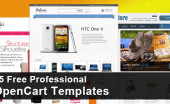
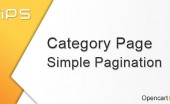

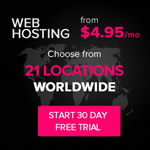

62 Comments on "Adding New Modules Positions"
hello,
How can we create a position for the 2.0.1.1 version?
Thank you in advance for your help
I would like to know this as well please!
thnaks to u u saved me
Hi, nice tutorial! But I only can see the module on ‘home’. How to see it all along the oc site??
Thanks!!
Hi, nice tutorial! I did it on 1.5.5.1 with Fashionista Street template, but the new module position only shows in Home footer, what’s wrong? Thanks..
thank you, it’s very helpfull. God Bless u
We are a group of volunteers and opening a new scheme in oour
community. Your site offered uss with valuqble infofmation to work on.
You have done a formidable job and our whole community will be grateful
to you.
u r realy nice
A reality which can not be achieved while working with, or investing in, any corporation where corporate greed overrides
the needs of the employees or investors in
same. Many parents make sacrifices, such as lowering their standard of living,
in order for one parent to stay home, which would make such a policy a moot
point. If it is impossible to match the
shades, the best choice is a shade like taupe or soft brown,
which gives a natural look rather than nude or opaque shades, which are usually too light, or darker shades, which create too great a
contrast between the legs and the hemline.
My web-site pawn stars gold and silver pawn shop las vegas (http://www.pregnancyinfo.info)
You could try a silver or gold liner over the inner corner of your eyes
for that fairy like effect. Cleanliness is an important component of make
up and skin care procedure. When you think about it, you will
be applying your foundation when you are turned sideways.
Feel free to visit my homepage; http://jailbreak.myblogg.net
Thanks a lot MarketInSG.. This is the best and easiest article I found online regarding creating the new module positions. Also adding a vqmod option would be also handy for those who doesn’t like the core files to be edited.
Hii Everyone,
I just wanna know How much time it will take to activate the “Seller Account ” In opencart.com??
Hi guys
Wanted to ask you if you can tell me anything about this module. They say its unlimited positions - so i can create them in admin. does anyone know how it works?
http://www.opencart.com/index.php?route=extension/extension/info&extension_id=14467
Tony
Thank you! This works perfectly. Now I can put modules exactly where I want them inside the content on any template
Good day I am so excited I found your weblog, I really found you by accident,
while I was looking on Askjeeve for something else,
Nonetheless I am here now and would just like to say thanks
a lot for a remarkable post and a all round interesting blog
(I also love the theme/design), I don’t have time to look over
it all at the moment but I have bookmarked it and also added in your RSS
feeds, so when I have time I will be back to read more,
Please do keep up the superb b.
I every time emailed this webpage post page to alll my contacts, for the reason that if like to
read it afterward my contracts will too.
So good for this tutorial.
yes! this post success. it ok buy need use with css for manage new position
verry thank.
You really make it seem so easy with your presentation but I find this matter to be actually something which
I think I would never understand. It seems too complicated and extremely broad for me.
I’m looking forward for your next post, I’ll try to get the hang of it!
Thanks a lot for the tutorial, it’s very helpful!
There is just one thing: it seems that the new position is just available one time.
I tried to add the module (‘featured’ as in your example) additionally to another page (account) but I didn’t get the newly assigned position.
Did I miss something?
indeed, I missed the last step. Thanks again.
Hi there, its fastidious post on the topic of media
print, we all understand media is a wonderful source of data.
Thank u very much for this helpful tutorial.
i want to add new position for slideshow in header section so that i can add in left side vertical menu and rest side i want to add all product module.
.i follow your all steps here you defined.but it show me a error like Notice: Error: Could not load template C:\xampp\htdocs\shopnow/catalog/view/theme/skunhare/template/common/content_had.tpl! in C:\xampp\htdocs\shopnow\system\engine\controller.php on line 70..
i made a tpl file named content_had.tpl
in controller.-> content_had.php and i also include it into header.php
in admin section i apply this method and i get new position there.
Hi there i am kavin, its my first time to commenting anyplace, when i
read this piece of writing i thought i could also make comment due to this brilliant post.
nicely done ….very helpful o beginer
It’s difficult to find educated people about this subject, but you seem like you know what you’re talking about!
Thanks
Thanks you !!! code was really helpful to create position in easiest way…
I always spent my half an hour to read this webpage’s posts daily along with a cup of coffee.
the last step:
go into admin -> module ->featured (edit) change the position to content footed.
Thank you so much for this tutorial. Worked perfectly and everyone is happy.
Great tut!
Very usefull and also applies to OC 1541
Does it work like this?
http://www.opencart.com/opencart/image/cache/data/extension/1355350480.dreamventionbannerformodule500x50002-500×500.jpg
(sorry… like this image?)
Hello,
I have followed this tutorial but I am having problems with the following error:
Notice: Undefined variable: banner_category in /home/computercenter/public_html/catalog/view/theme/computercenter/template/product/category.tpl on line 8
I have renamed content_footer to my own position and defined it everywhere it should be, but still problem remains.
Any help?
Thank you
Hi,
Thanks for the great tutorial. I tried with one module position, it is working well. However, when I try to add the second module which I repeat the same steps and change the name accordingly, I have the error
Parse error: syntax error, unexpected T_STRING, expecting T_FUNCTION
I duplicate the code from previous working module. The only different is the name(position/php/template name) and insted of
$this->children = array(
‘common/content_footer’
);
I write it as
$this->children = array(
‘common/content_footer’,
‘common/content_footer1′,
‘common/content_footer2′
);
Can you please advise on this error? Thanks!
when you want to add new modules to the same place, just repeat the last step by modifying the modules to add in ‘content_footer’
You are right, just did it and everything its OK, I was forgot to do that I think that is enough to do it in template.
Thanks!
Hi, tutorial is great, but not working for me. I did everything you wrote, but nothing. I dont receive any warning, just this not working for me. Does it have any relations with theme different than default opencart. I have fortuna premium theme and not working, beside I tried and with default theme and nothing. Is there any way to debug whts wrong?
Thank in advance!
If you didn’t add any modules to the content_footer position, nothing will show up of course.
Notice: Undefined variable: content_footer in /home/halomobi/haloshop.mobi/vqmod/vqcache/vq2-catalog_view_theme_gameworld_template_common_footer.tpl on line 54
you missed things out…duh?
$this->children = array(
‘common/content_footer’
);
Can you tell me if this tutorial does the same as this extension http://www.opencart.com/index.php?route=extension/extension/info&extension_id=6916
Not exactly the same but similar.
Thanks a lot! All works and simple done! Very usefull article!!!
Hi, upon completion of the manual, Where does the new position? I mean in the admin panel. thanks
you have to manually add it. it’s written above where you have to add new position to your modules manually
Thanks, I have been very useful to the manual as its answer, keep in touch!
Hi,
Thanks for this tutorial. but i am having a problem i dnt know why i have just copied and pase this code but i am having a parse error.
Parse error: parse error, expecting `T_FUNCTION’ in D:\wamp\www\BuyDesign\catalog\controller\common\content_footer.php on line 4
You can try downloading the example
Thanks For reply. i am not able to find a download link Would you please Thanks Again ..
And one thing more i have change default url to friendly SEO so will it going to effect this code or not? because i am seeing that in your code there are checks against route’s which are default url of open cart Thanks
it won’t affect. And base on the error you gave me, line 4 of my codes doesn’t seem to have any error. You should try copying again or type them out.
i did this article for Content Header and now i can see a Content Header in slideshow module. after selecting it and saving it i am not able to see a slideshow in my header. Can you please tell what could be the reason, because it is not displaying an error though. Thanks
You might want to check for javascript error. alternatively, try using other modules to display, like the account module.
HI
Thanks for this tutorial. If i had read it before, i might have not bought this extention. still it did the trick - http://www.opencart.com/index.php?route=extension/extension/info&extension_id=6916
It’s your personal preferences. We do have such extension too with multi language support http://www.marketinsg.com/footer-text.
hi,
my bad.
everything is ok now, thank you for your help!
since I was changing file by making a vqmod, the error was copying the full code of:
$this->children = array(
‘common/content_header’
);
insted of only:
‘common/content_header’
off course, this is valid only for header posittion modification.
thank you!
thanks!
I did like you said plus changed the word footer into header through all the stages you pointed.
but am also having some strange problems, like warning messages - undefined variables of language, of currency, of cart, all for header.tpl.
majority of your coding I have put in an xml file (vqmod), and if I disable this vqmod file, the warnings dissapear.
perhaps the problem could be some conflict with other vqmods of mine, I dont know.
For the first part, it says create new files. So just copy and paste the exact codings, leaving it as content footer. That should be easy to you. Just copy and paste will do.
So in header, find $this->children = array( and below it ADD ‘common/content_footer’. Since header already has those children array, we add in ‘common/content_footer’ instead of replacing the whole array.
Now, in header.tpl file, place at a place you want it to be.
For the admin side, it will be the same. No changes. There, you should have content_footer position at your header instead.
I have an extension that is similar to this tutorial I had written http://www.marketinsg.com/custom-footer
Thank you for the excellent tutorial!
Do you perhaps have some advice on putting the module inside header.tpl, not before or after, but inside of it?
you can just instead of adding to footer.php, add it to header.php, starting from ‘Linking It Up’
Trackbacks for this post